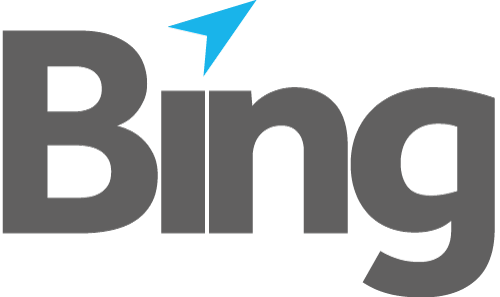If you open the EasyPost® Mailroom from the start menu or the task bar, the Mail Items Summary dialogue will be the first screen to appear.
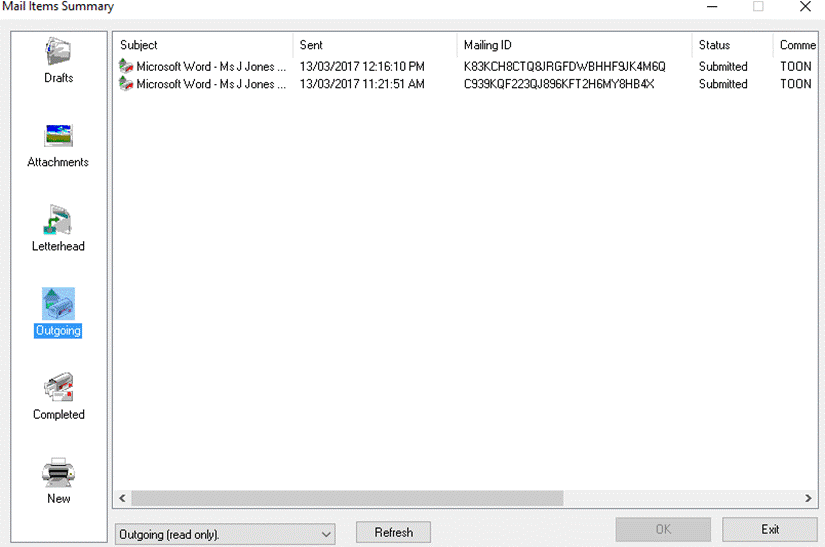
Fig 1.1
This screen has two panels: the menu and the document list. The Menu on the left selects the category of Documents (Letterhead, Attachments, Outgoing Draft, Completed or New) via the icons. The List contains the documents in the category you have selected. You select the category you wish to view via the menu, and then you can scroll up and down, and left and right, in the document list. If you double-click on a document, or select it and then click OK, depending on the status of the mailing you will be taken to either the Welcome Wizard or the Mailroom Viewer for this mailing.
You can also right-click and have the option to Open, Rename, Delete, Select All, Export and Import mailings. If you select more than one New mailing, the selected mailings will be combined into a single mailing for review and submission. For address extraction to work correctly, the addresses on the all combined mailings must be in the same general location. Multiple mailings may be selected for deletion for any status mailing.
Note: Deletion of mailings from the completed items will remove them from your local Database, and will not cancel the mailing or stop it from being processed.
Search Mailings
The Search Mailings dialog is activated from the Mail Items Summary window. Right-click in the window and select Search, or press F3 on your keyboard. Follow the Search Mailings link for the how-to on searching.
Mailing Types
Documents are stored in the following categories:
Draft Mail Items – a saved mail item; that has been processed to the point of address extraction.
Attachments – mail items saved as attachments.
Letterheads – mail items saved as letterhead (templates).
Completed Mail Items – mail items that have been sent/Submitted.
New Items – a mail item newly created from a document writer (e.g. Microsoft Word); Usually the document currently open in the Mailroom Viewer. New Mail Items that are not saved in the Mailroom Viewer will remain in the New folder.