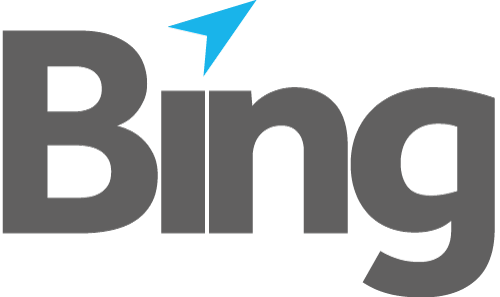Sending Documents to Bing
Following a successful registration you can now start using EasyPost Lite to upload your documents to Bing.
Files or folders can be copied (or moved) to a directory monitored by the service, this is the ReceiveFolder. Received files are then moved to the SpoolFolder to queue for upload.
To ensure only complete files are picked up by the service, files should be copied to the ReceiveFolder with any ignored file extension and then renamed. see Advanced Configuration. Failure to do this can result in incomplete documents being uploaded.
"ReceiveFolder": "/var/spool/EPUpload/in"
"SpoolFolder": "/var/spool/EPUpload/out"
EPLite for Linux also has a GUI. Find EPLite-UI icon and run.
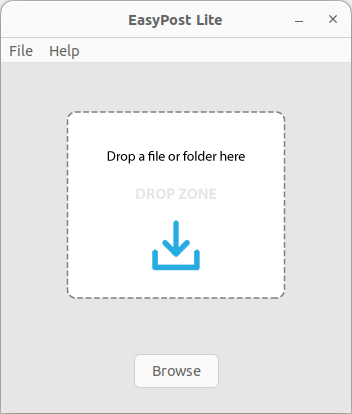
Fig 2.1
Drag and Drop
Files or folders may be dragged and dropped directly onto the drop zone for immediate upload to Bing.
File Browsing
Files or folders may be selected for upload using the Browse button within the drop zone, or by selecting "Browse for Files to Upload …" from the File menu.
Status
You can check the status of your uploaded files by selecting Recent Uploads from the File menu.
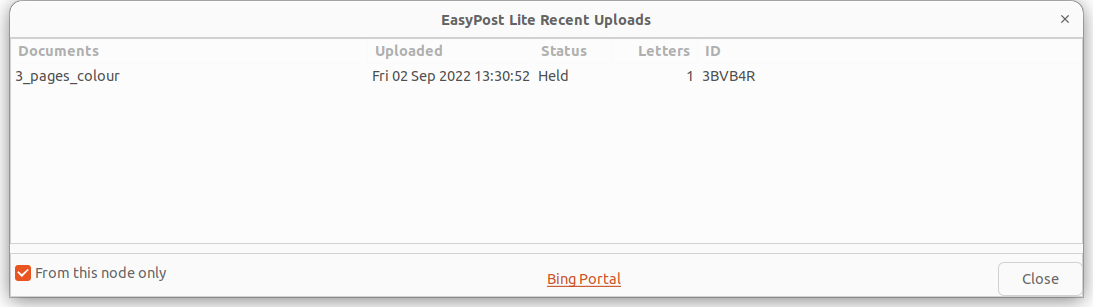
Fig 2.7
The Bing Portal link opens your browser to Bing's customer portal. Here you can find detailed information regarding your mailings and account information (requires a Bing portal account).
Continue to Advanced Configuration.