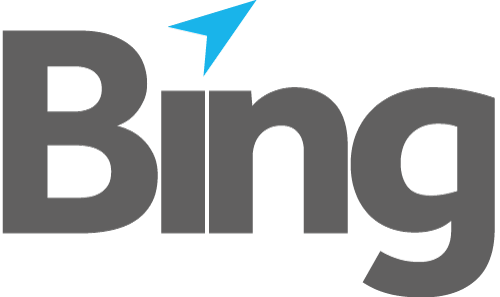Installation and Upgrade
Click here to download the installation package.
Double click the package to initiate installation and continue to the license agreement dialogue.
If the installer detects a previous version of EasyPost Lite an additional dialogue will appear. Click OK to continue. The upgrade will preserve all settings and bypass registration.
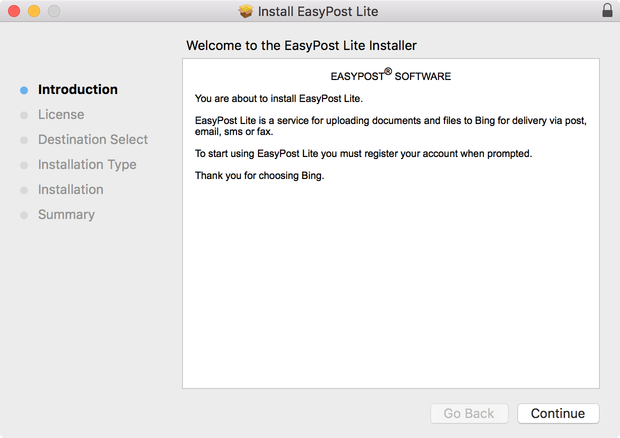
Fig 1.1
Review and agree to the license agreement to continue.
Click Install and provide administrator credentials when prompted to complete the installation.
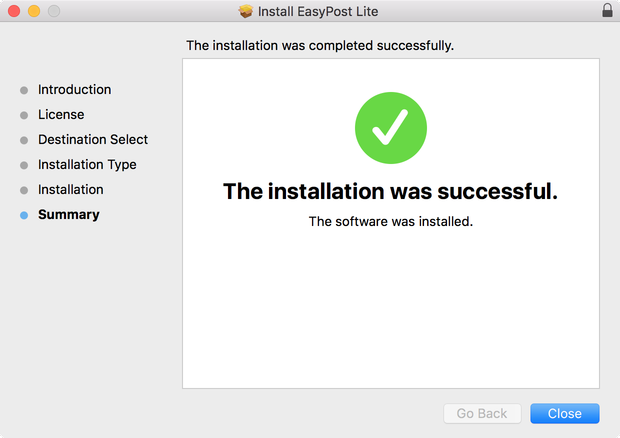
Fig 1.2
After closing the installation dialogue you will be presented with a registration screen see figure 2.1.
Registration is required to link your EasyPost Lite software to you Bing account. Call Bing Customer Service on 1300 309 800 to obtain your registration details.
Note: Registration may be postponed by exiting the registration dialogue, however the EasyPost Lite service remains inoperative until registration has been completed.
Enter your Username or email address, Bing Account ID and Registration Code, then click Register.
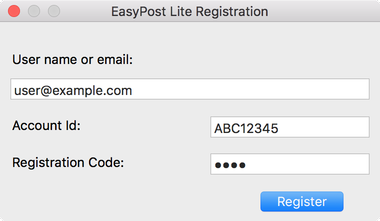
Fig 2.1
Following the input of your account credentials you should see the registration succeeded dialogue. If you have any problems during registration, please call Customer Service on 1300 309 800.
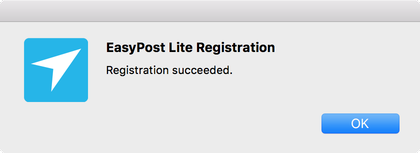
Fig 2.2
To learn more about using EasyPost Lite continue to the User Guide.
Uninstalling and Removing
To uninstall the service and client installation run the following command from a terminal window.
sudo /Applications/EPLite.app/Contents/MacOS/uninstall.sh all
For pre v7 use the following script location.
sudo /Applications/EPLite.app/Contents/Resources/uninstall.sh all
This runs a script to remove all the extra items installed with a service installation such as the service, dock icon and EasyPost virtual printer.