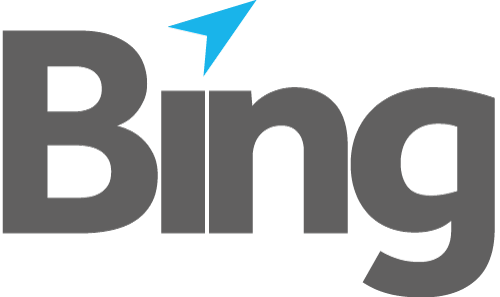Dependent upon the number of Mailroom installations, number of databases and users sharing a database service, databases can grow quickly in size. In order to safeguard your data and ensure databases are optimal it is important that backups and other maintenance tasks are performed regularly.
EasyPost Mailroom uses circular transaction logging to assist in keeping database sizes in check.
Configuration
Enterprise environments should change the default location of databases and their backups and move them away from operating system drives.
By default the config.json configuration file does not exist. Create a new config.json file where required.
Editing c:\programdata\easypost\db\config.json as below changes the default database and backup folder location to e:\easypost_db\ and e:\easypost_backup\ respectively.
{
"DBRoot":"E:\\easypost_db\\",
"BackupFolder":"E:\\easypost_backup\\"
}
A restart of the Easypost services is required to invoke any configuration changes.
Backup
Create a scheduled task to backup all of your EasyPost Mailroom databases. Using dbtool.exe the database service can be instructed to backup all databases or individually. A backup will truncate any transaction log files and backup the database in full.
To individually backup the sales database to the backup folder set in configuration, run this command.
dbtool -db sales -b
To backup all databases in one go use
dbtool -b -all
Clean
The EasyPost Mailroom is NOT a document management system and should not be used as such. Although documents printed to the mailroom remain in the database indefinitely we recommend that you use the clean function to periodically cleanse the database of old historical data and any items deleted by users.
The following example removes submitted mailings older than 180 days and all deleted items from the sales database.
dbtool -db sales -c +180
To clean all databases use.
dbtool -c -all +180
Anti Virus
To maintain database integrity the database service root folder should be excluded from real time protection and scheduled scans.