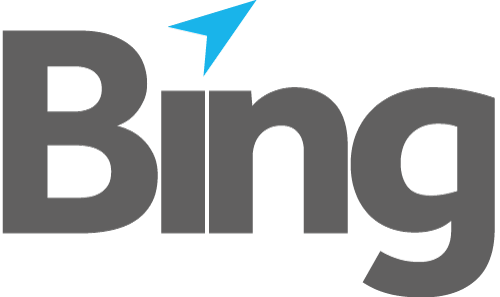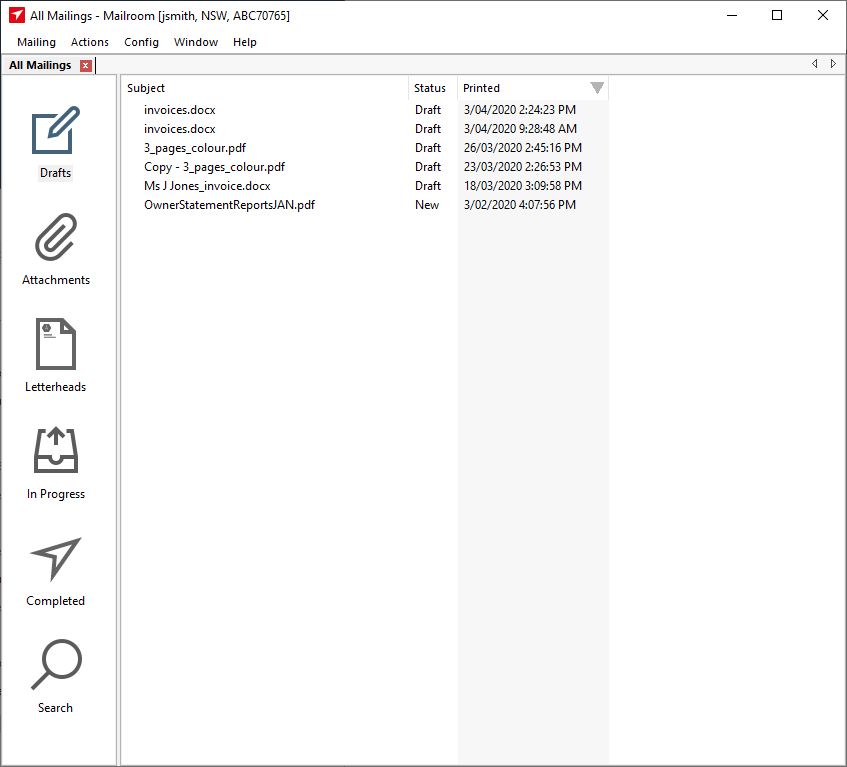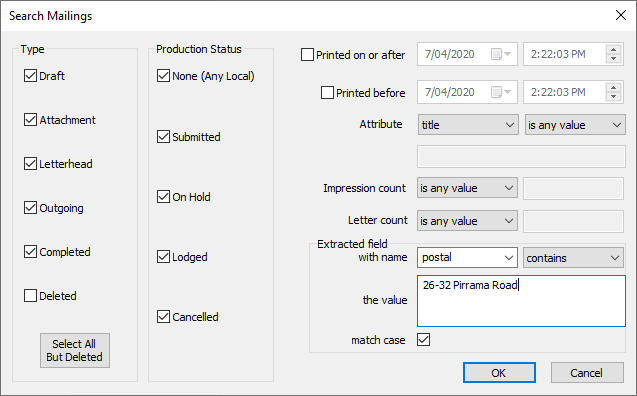Summary
The All Mailings dialogue is the initial screen when opening the Mailroom from the desktop shortcut.
Fig 1.1
Categories
All Mailings displays the documents printed to, and processed through the mailroom in a summary format.
Documents and mailings are stored in the following categories:
Drafts
New documents that are yet to be processed through the wizard, and Draft mailings that have been through the wizard but have not yet been submitted.
Attachments
Documents that have been saved as attachments.
Letterheads
Documents that have been saved as letterheads.
In Progress
Includes mailings that have a status of Submitted, Received or On Hold. These states cover all mailings submitted and still being uploaded, received by Bing i.e. Bing has acknowledged receipt of the mailing but it has not yet progressed, or is Received and is On Hold.
Completed
Mailings that are Accepted i.e. released into production and Cancelled or Lodged mailings.
Search
The Search Mailings dialogue is activated from the All Mailings window either by clicking the search icon or pressing F3.
Fig 1.2
Select all the criteria required for your search. Search can be as granular as finding an extracted value from a field, see example search in figure 1.2. Click OK when ready. All matching mailings are then presented.