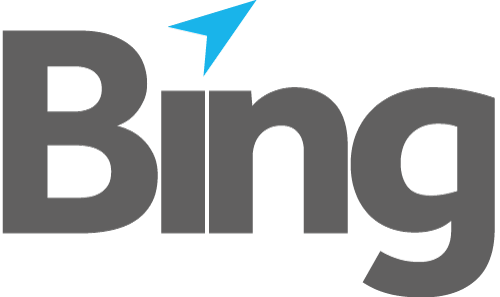Once you have a mail item in your Mailroom (this can be in any form - Draft, Unprocessed, Completed, Letterhead or Attachment) you can export and share it with other Mailroom users.
Exporting a Mailing
1. Open the Mail Items Summary (by launching the EasyPost Mailroom). Select the items to be exported, then right-click and select “Export”.
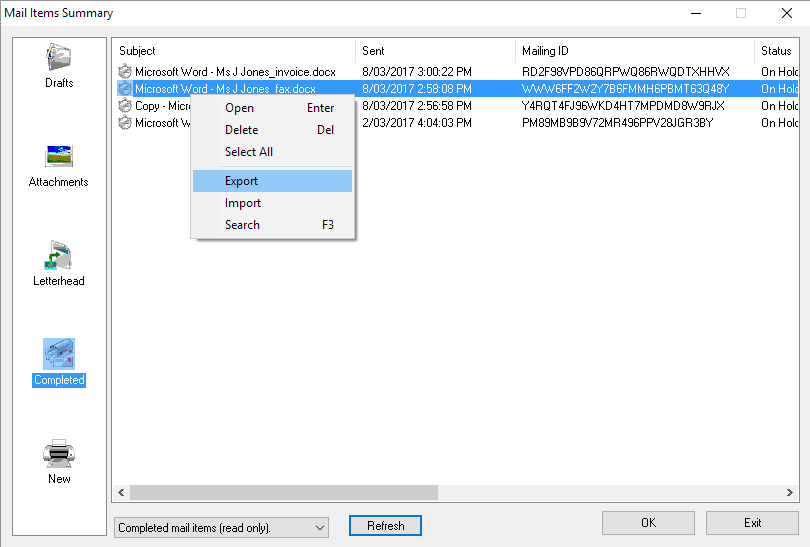
Fig 1.1
2. If already in the Mailroom letter view, select "Actions" > "Export" from the menu see figure 1.2.
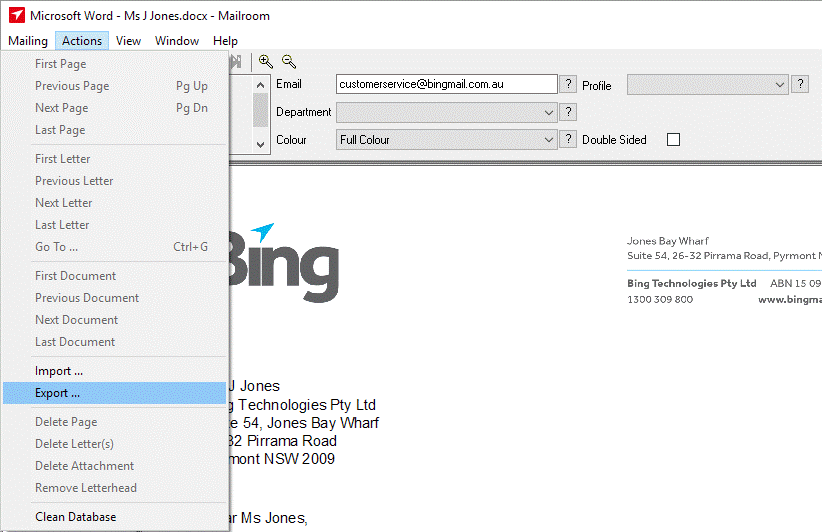
Fig 1.2
Then select a location to save the Export and enter a file name as per figure 1.3
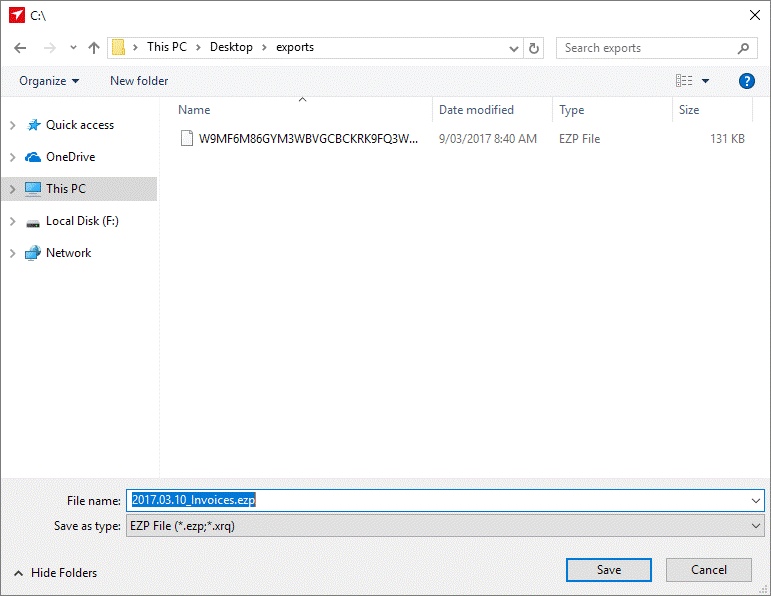
Fig 1.3
Importing a Mailing
1. Open the Mail Items Summary, right-click in the Main window and select “Import”.
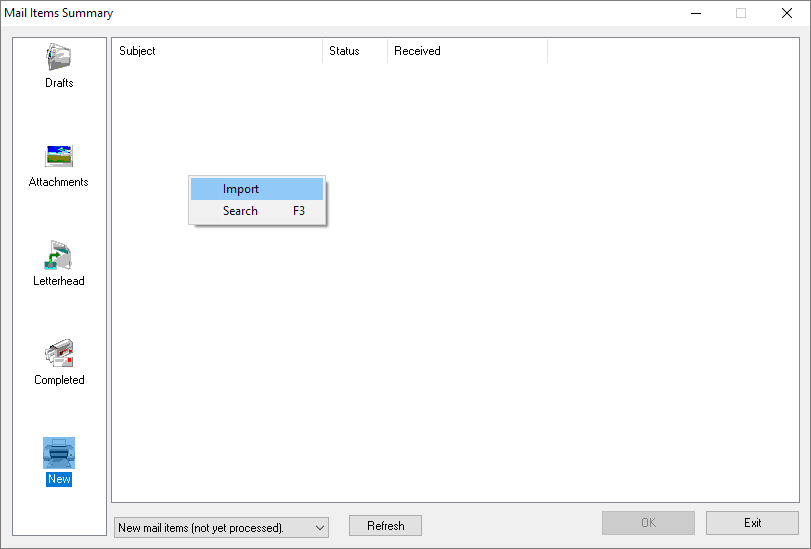
Fig 1.4
2. If already in the Mailroom letter view, select "Actions" > "Import" and browse to the EZP file to import.
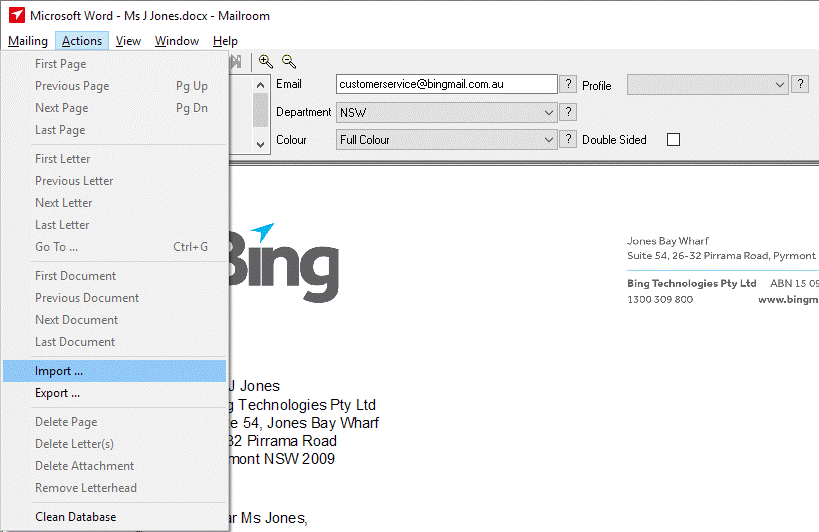
Fig 1.5
In both cases, the item will appear in the appropriate folder from where it was exported (New, Drafts, Letterhead, Attachments, or Completed).