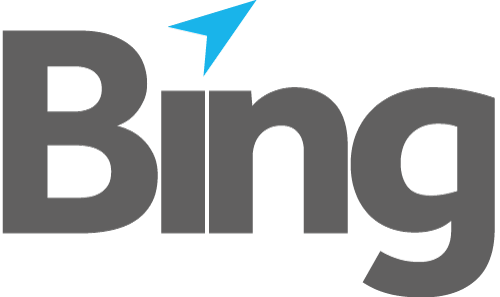The Search Mailings dialog is activated from the Mail Items Summary window. Right-click in the window and select “Search”, or press F3 on your keyboard.

Fig 1.1
Search Mailings operates against the current database and can be used as a filter to display a subset of Mailings meeting certain criteria, by:
1. Type – the folder the Mailing (New, Draft, Outgoing Completed or Deleted), Attachment or Letterhead is located in. One option must be selected for other filters to become selectable.
2. Production Status – Accepted, On Hold, Cancelled or Lodged
3. Other filters:
a. “Received” refers to the date the item was printed to the Mailroom i.e. received into the database
b. Mailing ID & Subject – “is any value” returns all matching Mailing IDs. “equals” requires a complete 32 character ID for Mailings, or a complete Subject. “contains” has no minimum value.
c. Impression count is a numeric value and does not regard simplex or duplex settings.
d. Letter count is a numeric value and only considers number of envelopes regardless of number of pages or impressions.
e. Extracted Field and operation (Equals, Exists or Contains a supplied string)
- {any} – all extracted data is searched
- Postal - all extracted postal address data i.e. recipient name, company and all address data. Any data appearing in the Name or Address columns in the Mailing is searched
- Email – all data extracted to the Email field
- Fax – all data extracted to the Fax field
- Reference – all data extracted to the Reference field
- Pagecount – all values extracted to the Pagecount field
Equals requires on an exact match and so would not typically be used with a search for Postal addresses.
Exists can be used to filter out Mailings that only contain specific types of mailing data, e.g. that only contain successfully extracted Reference or Email data.
Contains is self-explanatory and has no minimum value.